Welcome to SwiftSeller 2.0
Here are some things you should know to help you get started
Our goal is to keep this introduction concise. If you have any questions not answered here, please contact support.
Autopilot Home
When you first open the app, you'll notice three tabs at the bottom of the screen. The center tab is the home screen for SwiftSeller's autopilot feature. Autopilot is a bot that constantly runs and performs automation for you in the background without you having to interact with the bot.
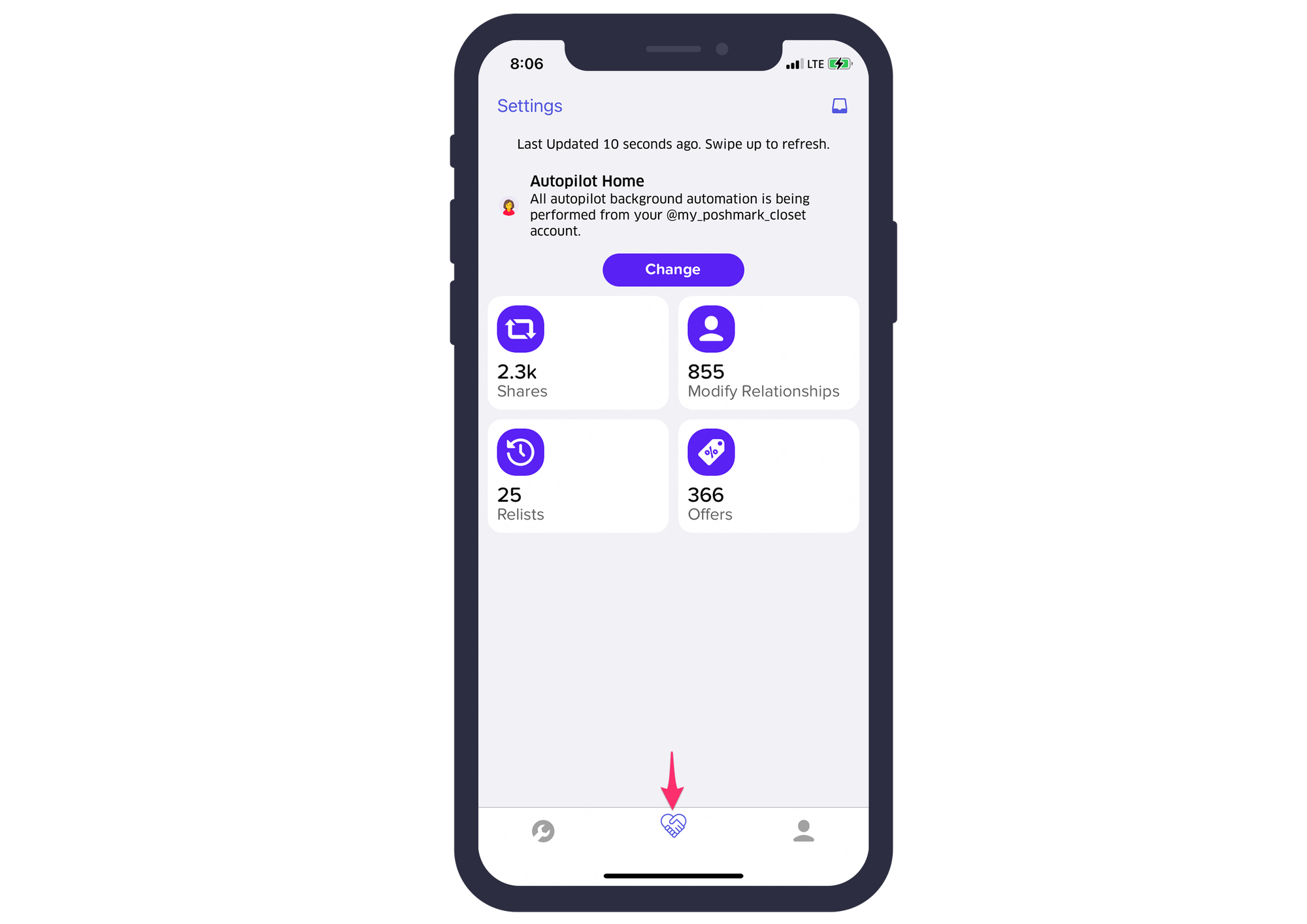
Each square shows you the amount of tasks Autopilot has performed for the current day. If you tap any of the squares, you have the option of seeing how many tasks Autopilot has performed for the current day, yesterday, or for the entire week.
Autopilot Settings
When you first login to the app, you were presented with a screen that allows you to turn on Autopilot for specific tasks. If you want to change any of these settings or disable autopilot altogether, from the Autopilot Home screen (see earlier how to get there), tap the Settings button in the top right corner of the screen.
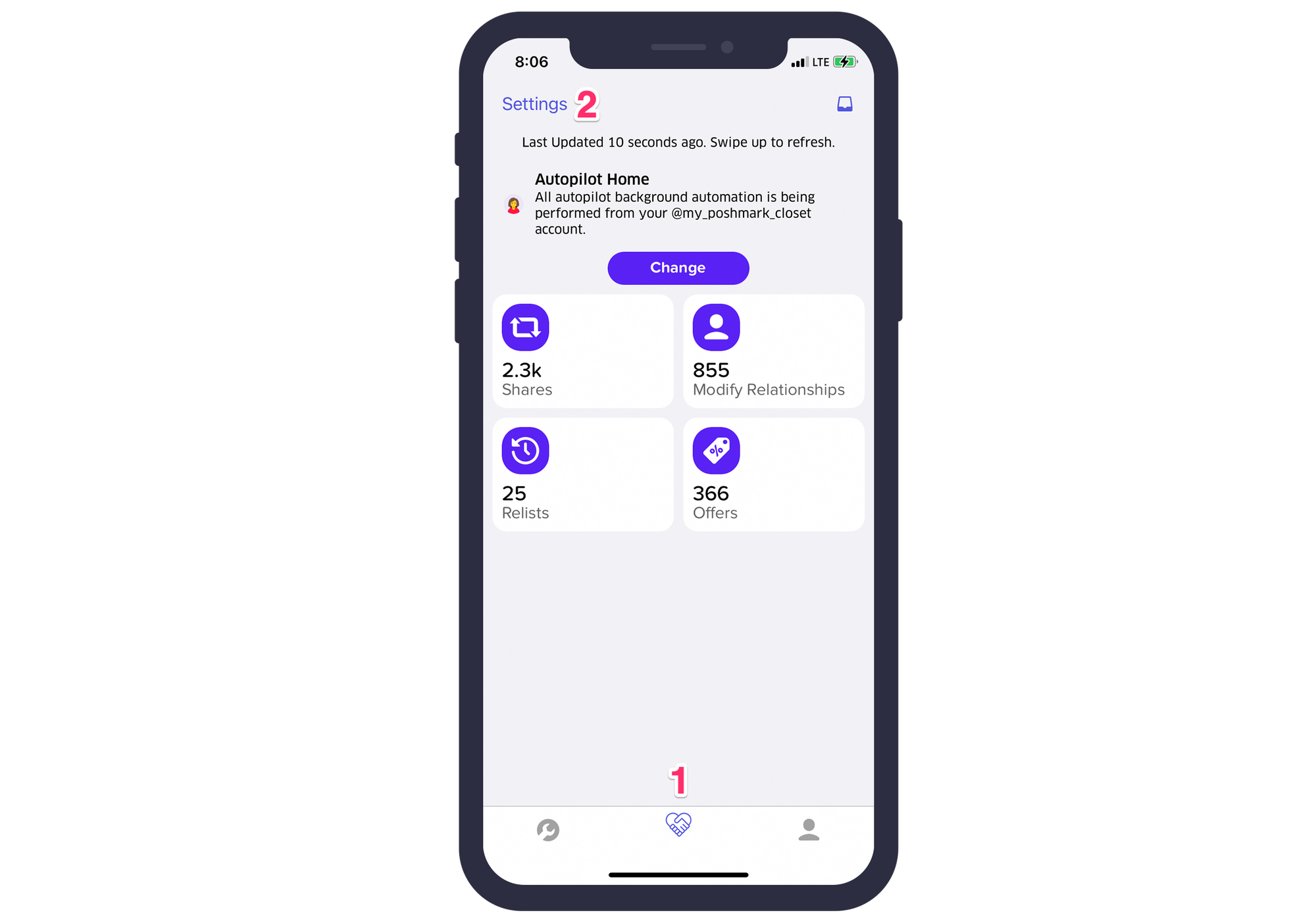
From here, you should be able to see a list of Autopilot tasks with either a red or green light. The red light means the specific Autopilot task is disabled and green indicates it is enabled. If you wish to disable or modify settings for an Autopilot task, just tap the row and the options to do so will appear.
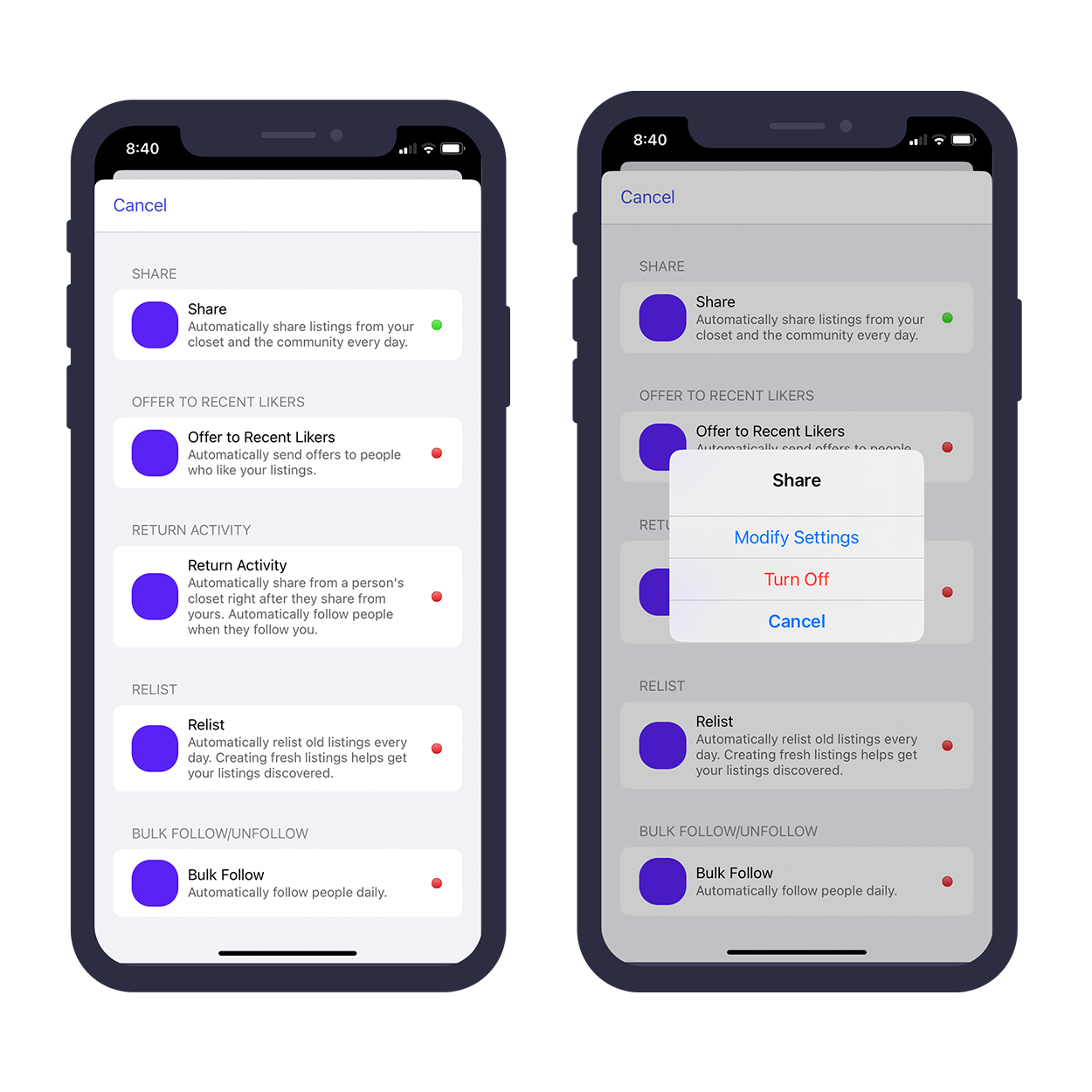
Autopilot Inbox
If you got a notification from SwiftSeller about a task being finished and you want to view the notification details, head to the Autopilot Home screen (see earlier how to get there) and tap Inbox button in the top right corner of the screen.
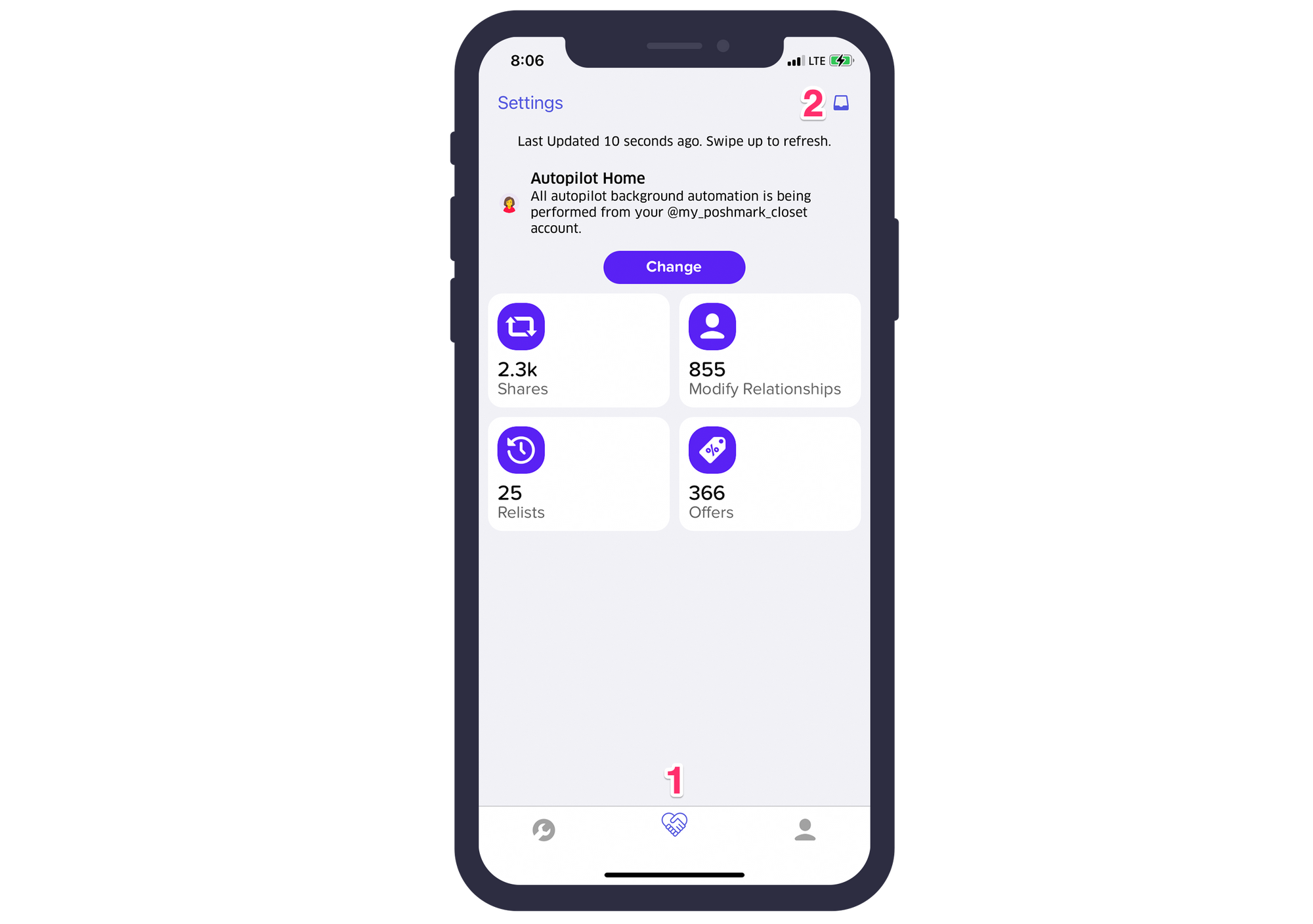
Managing your linked Poshmark accounts
SwiftSeller supports linking one Poshmark account. We understand some of you may have multiple closets, however, we can only support one Poshmark account per user right now to ensure the highest quality user experience possible. Upon downloading SwiftSeller, you should've linked your main Poshmark account. If, however, you wish to change your autopilot account used for autopilot, simply head to the Autopilot Home screen and tap "Change" button in the notification at the top of the page.

If you use SwiftSeller to manually Relist, Offer to Likers, or perform other tasks and want to change the default closet listings that show up, you can change your default account by heading to the Account Manager. The account manager can be accessed by tapping the "Change Account" button on the Relist and Offer to Likers page at the bottom of the screen. Then tap the account you want to be default and select "Set Default."
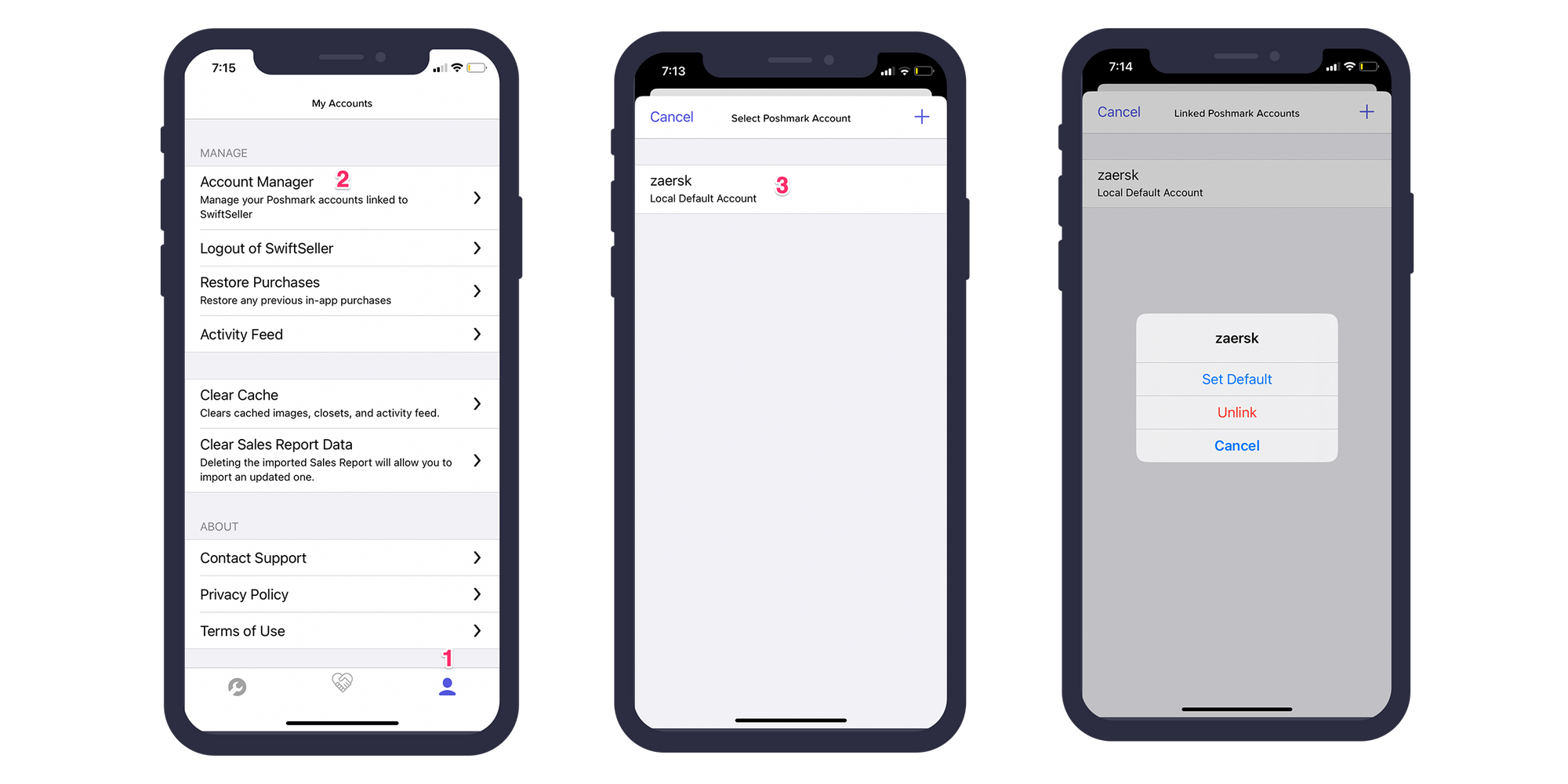
Alternatively, you can head to the profile page by tapping the right most tab at the bottom of the screen and navigating to "Account Manager." Then tap the account you want to be default and select "Set Default."
To unlink an account, just follow the steps above to go to Account Manager and select the "Unlink" option in the popup.
Conclusion
We hope this introductory guide was helpful to you in getting started with the newest version of SwiftSeller. This is the biggest update to the app (yet) and we hope you'll enjoy it as much as we enjoyed making it. Again, if you have any questions, contact us through our support portal.